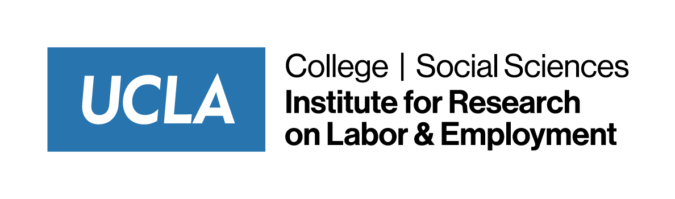Information Technology
Welcome to our IT website. If you need help, check our links and FAQ. Our department, website and FAQ are continuing to grow and we look forward to helping you! Check here first and submit an email if you are have difficulties. Responses come within two business days.
Frequently Asked Questions
Onboarding, MFA and Login Creation
Welcome aboard to IRLE!
Below are the resources you will need to have set it up, once you have your UCLA ID. Please go ahead and have the DUO MFA configured on your smartphone. You will need to have your UCLA login also registered to move forward. The instructions below are for non-Labor Center Employees only.
Your UCLA ID Login is important so you can access UCLA Campus Resources like the Timesheet, the BOX app (our shared cloud space for collaboration), the Multi-Factor Authentication (MFA), Zoom Meetings and the Virtual Private Network service (VPN) among other services listed below.
Labor Center Employees use information in the next toggle.
You can create your UCLA login following the guidance. Create Account Link. You will need to have your UID# .
There are written steps in the Instructions Link
Download the app DUO to your smartphone and activate it with the MFA Activation Link
After you have your UCLA Login set up, you will be able to register to the following services below.
Labor Center MFA and Login Creation
These instructions are for Labor Center employees only.
Once you have received your UID, please follow the instructions below in order.
- Please click on the link below and click “Create a UCLA Logon” before you attempt to access your UC Path.
https://accounts.iam.ucla.edu/#/
- Follow the instructions and enter your UID that was provided to you. When creating your UCLA logon, it is best practice to just use your First and Last name as your user account as this will also be your UCLA Gmail account. After creating your UCLA logon, please click on the link below to set up your DUO Mobile Multi Factor Authentication.
https://ociso.ucla.edu/iamucla/mfa-at-ucla/activate-ucla-logon-mfa
- Once you have created your UCLA Logon, and enabled Multi Factor Authentication through DUO Mobile, you are now able to create your UCLA Gmail. Please copy and paste the link below to access your UCLA Gmail account.
After you have your UCLA Login set up, you will be able to register to the following services below.
To forward irle.ucla.edu emails to g.ucla.edu email for ease of access, refer to: Google Email Forwarding (via Psych)
The information applies to the Psychology Department but works the same for Labor Center Employees. Use SS rather than AD in the IRLE email.
TimeSheet (UCtrs)
Timesheets must be submitted for payment. IT is not in charge of this function. For further information, staff resources, pay calendars and hiring forms, proceed to the IRLE Human Resources website.
BOX App
Box is UCLA’s service sort cloud storage. It is freely accessible with UCLA logon to students and staff and allows sharing and (virtually) unlimited storage. Further information on along with guides for using Box can be found at the links below.
Zoom/Bruin Voice
Zoom is an online collaboration tool that can both be used for internet and recently telephone uses. Bruin Voice is the campus Zoom service offered to students and faculty. It can be used on personal/mobile devices as a phone and comes preloaded on department devices. It can still be used for voice and video calls as well as save recordings of meetings.
Starting June 26, 2023, phone service is active for all IRLE departments. Information on the phone component can be found below with resources and self guided trainings for troubleshooting phone issues. Generally most software issues can be solved with an update or reinstall. Please make sure to check the asynchronous training/Zoom FAQ prior to contacting IT.
General Zoom Resources:
- Zoom Overview
- Zoom Download
- Zoom Logon.
- How to Record and Upload Meetings
- How to Troubleshoot Audio Settings
Bruin Voice Resources:
Adobe Cloud/Adobe Professional
Staff have access to Adobe Creative Cloud conditionally through the university. For those in need of Adobe services, there is information below how to gain access. The process must be repeated every 120 days to continue access. For those who do not need full service outside of PDF reading, there is a free Adobe application, Acrobat DC, which is freely available but has limited functions. No renewal is necessary for the limited version.
Remote Policy and Cisco VPN
Remote Policy
There are resources for remote working below. In general, remote devices are the property of the University and the responsibility of the user. All devices, software and files associated with University property are to be returned upon separation unless otherwise stated.
Remote Work Guidelines and Policies
UCLA Digital Toolkit for Staff working remotely
Cisco VPN
You will need it to have access to some resources while working remotely. Access to the VPN can be found at the links below. Troubleshooting may be needed after updates. Restarting/reinstalling may help. If not, contact IT below.
- Windows VPN Guide
- Mac VPN Guide
- When the VPN is installed, there will be options to connect to. There are descriptions for the different connections in the VPN Connection Guide
Password Managers
Keeping passwords is important for both personal and University security. A written password is an unwise storage choice. There are options for safe password storage. UCLA is between preferred vendors however, there are quality outside services both paid and free. None of these exterior services are endorsed nor insured by UCLA nor IRLE.
Printing Instructions
Printing From Laptop
The laptop device will need to be connected to a docking station in order to connect to the printer’s network. The docking stations have a USB-C type wire to connect to the laptop. Without it, an ethernet cable can be used instead by connecting it into the laptop’s port. If your laptop does not have an ethernet port, please contact irle-it@irle.ucla.edu so we can provide an adapter for the devices or set it up on site.